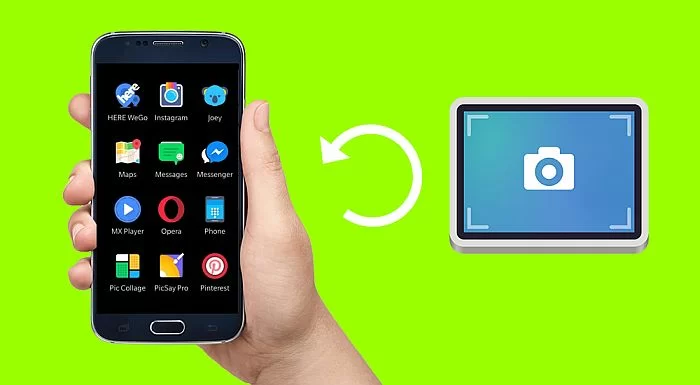Is wireless internet leaving something to be desired? If bandwidth isn't the problem, the bottleneck could be in your router. There are several factors that may be hindering the device's performance. Check out some tips here and see how improve Wi-Fi signal from your home.
Adverts
1. Restart the router
The first advice from any technician: have you tried restarting the router? It's not a silly trick, unplugging it, waiting a few seconds and then plugging the device back in can clear any error or pending congestion on the router. After that, Wi-Fi transmission may improve.
2. Position the router in a better location
Considering that the router's antenna propagates the signal in all directions, the best location is in the center of the house, so that the signal is propagated evenly throughout all environments.
It is not ideal, for example, to have a router in one of the most distant rooms while you could have it in your living room. Therefore, try to change the room in which the device is positioned and also place it as high as possible.
Experts Lucas Ishii, training coordinator at D-Link, and Thiago Luiz Teixeira, Network product marketing at Intelbras, explain why this is.
“Higher places have fewer barriers compared to low ones, as objects such as sofas, tables, chairs, televisions and aquariums are usually located at the bottom”, says Ishii.
In general, the simplest routers have omnidirectional antennas, which means they send a signal at a 360º angle around the equipment. If you position them in the corner, half of the equipment's signal is lost to the street or to neighbors.
“The tip really applies to routers with beamforming, as this technology directs the signal to where your device (cell phone or PC) is. However, you would have even more coverage if the equipment was centralized”, warns Teixeira.

3. Remove obstacles that can disrupt the Wi-Fi signal
Do not leave the router near objects such as mirrors, aquariums, very thick walls and beams, structures with mesh and metal frames or equipment that emits noise on the network, such as microwaves and cordless telephones. Such objects and structures hinder or prevent signal propagation.
“These elements are known to greatly disrupt the Wi-Fi signal. Water, for example, does not allow the signal to pass through”, says Ishii.
“Other equipment that works or emits noise on the 2.4GHz frequency, such as microwaves, baby monitors, analog cordless phones, Bluetooth devices, etc., can also interfere with the router's performance”, says Teixeira.

If the router is dual band, that is, it also works on the 5 GHz frequency, a cordless phone shouldn't make that much of a difference (if it's using that frequency), but it still harms the 2.4 GHz network.
Regarding wireless phones, which are almost always close to the router, Ishii details that, nowadays, AC routers no longer suffer interference on their 5Ghz frequency, but the devices also work on the 2.4Ghz frequency, which tends to suffer a lot of interference from wireless phones. wire. Change the frequency or separate this pair.
4. Review your internet usage
If the problem is not with the contracted speed (use a speed meter to make sure it meets the contracted speed), It is possible that some device is pulling too much bandwidth when you try to use the internet.
Watching series on Netflix, Prime Video or downloading games and other files consumes a lot of bandwidth. If someone does this type of use while you are trying to use the internet, it could be the reason for network congestion.
5. Change the network name and password
The same problem as someone using too much internet bandwidth is having too many devices connected at the same time. Depending on the router, the device may not be able to distribute the signal to everyone and, as a result, impair the connection or even not work on some devices.
Changing the Wi-Fi network name and password will mean that connected devices will not be able to find the previous network and will have to connect again. This will help deny access to anyone who uses your network without authorization (this could be the case of neighbors). But remember: you will need to connect to every device in the house again.
6. Change the channel used on Wi-Fi
A Wi-Fi network can work on multiple channels. If you have a lot of equipment nearby or are in a building with several Wi-Fi networks within range and everyone is working on the same channel, the signal will be damaged.
Try changing channels to try to get some improvement in the signal, I recommend varying between 1, 6 and 11 and testing. If you have an Android, you can use the Wi-Fi Analyzer app to find less congested channels.
7. Change your router to improve your Wi-Fi signal
New routers add new technologies to optimize the performance and transmission of the Wi-Fi signal. Routers with mesh technology are becoming popular on the market.
They expand the coverage area and add features such as fast roaming, which allows devices to move around, but always remain connected to the node with the best connection speed in your network's mesh.

Intelbras, D-Link, TP-Link and other manufacturers already work with Wi-Fi Mesh. The kits are made up of two, three or more pieces, which form the “nodes” that will distribute the signal throughout your home. The difference with signal repeaters is that they create several different networks and cut the speed in half as you install more.
A Wi-Fi Mesh system provides a strong and constant signal in every millimeter of the property and is capable of connecting dozens of devices at the same time, such as cell phones, smart TVs, notebooks, video games and other IoT devices at home.
8. Install a repeater
If you cannot exchange your router for one with more advanced transmission technologies, you can opt for a repeater, which will expand the signal (with some losses), but will help cover areas further away from the house.
In addition to your own devices on the market, you can use a second router as a repeater, which will also help expand the Wi-Fi signal and reduce connection problems.
9. Check whether you use the WPA or WPA 2 security standard
WPA and WPA2 are security protocols created to protect wireless networks — the latter being the most secure. There is also WEP, created in 1997. As it is completely outdated and presents several vulnerabilities, this type of standard should be avoided.
To avoid further problems, check which protocol is being used as security mode and update, if possible, to WPA 2. This will make it difficult for other people to access your network illegally.